- Sat Nov 08, 2014 5:09 pm
#5355
Liebe TS3Musicbot Community!
Ich bin schon lange auf der Suche nach einem Startscript für den TS3Musicbot. Habe hier im Forum eines gefunden gehabt, dieses war aber unvollständig . Deswegen habe ich ein eigenes zusammengestellt. Das möchte ich euch aber nicht vorenthalten. :mrgreen:
. Deswegen habe ich ein eigenes zusammengestellt. Das möchte ich euch aber nicht vorenthalten. :mrgreen:
Mein OS: Ubuntu 14.04 LTS
Packages die ihr braucht: openjdk-7-jre, screen, nano
Falls Ihr die nicht habt einfach sudo apt-get install openjdk-7-jre screen nano
Musikbot Start.sh: NEUES UPDATE: MIT QUERY TAUSCH FUNKTION 12.12.14
Service Datei: Wenn ihr die wollt in die Kommentare schreiben
Um diese Auszuführen packt Ihr die musikradio.sh in den Ordner wo die TS3Musicbot_runscript.sh ist.
Hochladen via FTP oder SFTP [Filezilla ist meine Empfehlung]
BOT TUTORIAL:
Nur von Anfang an nie irgendwelche Programme mit ROOT starten! Falls Ihr dies habt erstellt einfach einen user mit
Ihr geht in
Wechselt in das Verzechnis mit
Lädt euch die musikradio.sh in den Ordner hoch und macht
Danach startet Ihr die musikradio.sh mit den Command mit egal ob mit ts3bot oder root (Da der Bot immer mit ts3bot gestartet wird
Um ihn zu stoppen oder neuzustarten, erstetzt start mit restart oder stop
Bei Fragen oder Probleme einfach in die Kommentare schreiben :mrgreen:
Ich habe mir viel Arbeit gemacht. Verlinkt dieses Tutorial und kopiert nicht meine musikradio.sh und gebt es als eure aus! Danke
SERVICE TUTORIAL
Wenn ihr die auch wollt in die Kommentare schreiben :D
Ich bin schon lange auf der Suche nach einem Startscript für den TS3Musicbot. Habe hier im Forum eines gefunden gehabt, dieses war aber unvollständig
Mein OS: Ubuntu 14.04 LTS
Packages die ihr braucht: openjdk-7-jre, screen, nano
Falls Ihr die nicht habt einfach sudo apt-get install openjdk-7-jre screen nano
Musikbot Start.sh: NEUES UPDATE: MIT QUERY TAUSCH FUNKTION 12.12.14
Service Datei: Wenn ihr die wollt in die Kommentare schreiben
Um diese Auszuführen packt Ihr die musikradio.sh in den Ordner wo die TS3Musicbot_runscript.sh ist.
Hochladen via FTP oder SFTP [Filezilla ist meine Empfehlung]
BOT TUTORIAL:
Nur von Anfang an nie irgendwelche Programme mit ROOT starten! Falls Ihr dies habt erstellt einfach einen user mit
Code: Select all
gebt ihn ein Passwort und Skipt Full Name und so mit ENTER durchadduser ts3botIhr geht in
Code: Select all
Erstellt einen Ordner mit cd /home/ts3botCode: Select all
oder wie ihr wolltmkdir ts3botWechselt in das Verzechnis mit
Code: Select all
Installiert den Bot mit der Anleitung und dem User ts3bot: http://www.ts3musicbot.net/index.php?mode=account#cd ts3botLädt euch die musikradio.sh in den Ordner hoch und macht
Code: Select all
und anschließend chown ts3bot:ts3bot musikradio.shCode: Select all
Ihr öffnet die Shell Datei mit chmod +x musikradio.shCode: Select all
Ihr editiert die Start Datei wie in ihr Beschriebennano musikradio.shDanach startet Ihr die musikradio.sh mit den Command mit egal ob mit ts3bot oder root (Da der Bot immer mit ts3bot gestartet wird
Code: Select all
, ./musikradio startCode: Select all
oder /home/ts3bot/ts3bot/musikradio startCode: Select all
Danach sollte der Bot ohne Fehler starten :geek: sh musikradio startUm ihn zu stoppen oder neuzustarten, erstetzt start mit restart oder stop
Bei Fragen oder Probleme einfach in die Kommentare schreiben :mrgreen:
Ich habe mir viel Arbeit gemacht. Verlinkt dieses Tutorial und kopiert nicht meine musikradio.sh und gebt es als eure aus! Danke
SERVICE TUTORIAL
Wenn ihr die auch wollt in die Kommentare schreiben :D



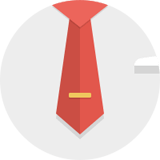
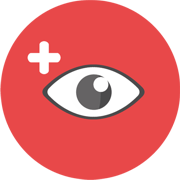
 - By oliviasmith007
- By oliviasmith007